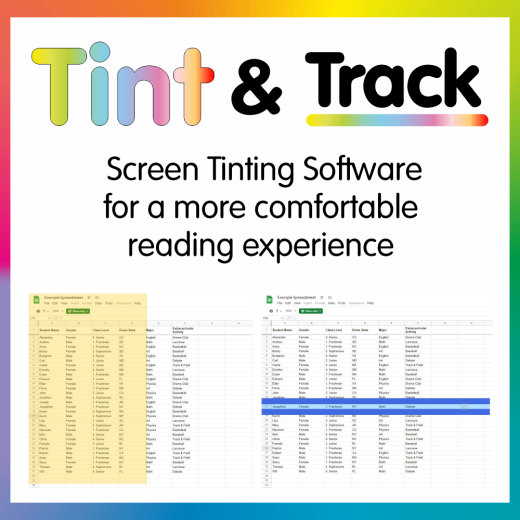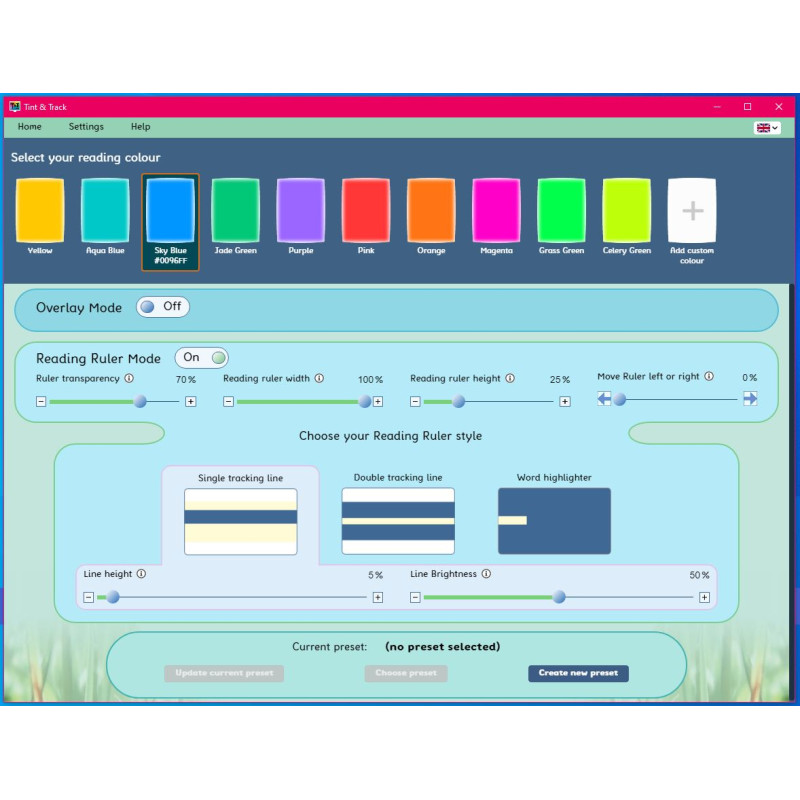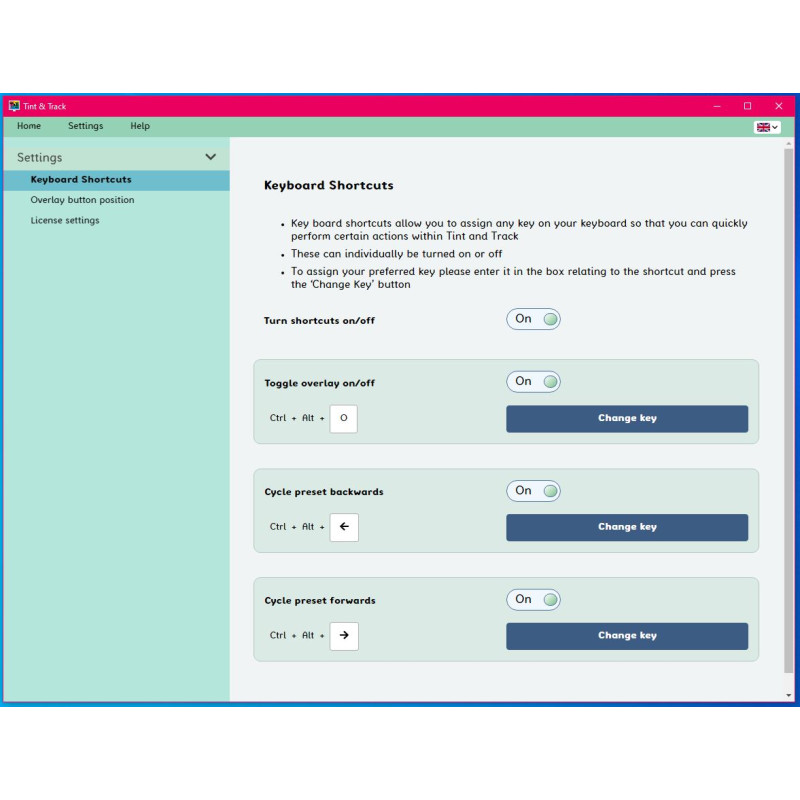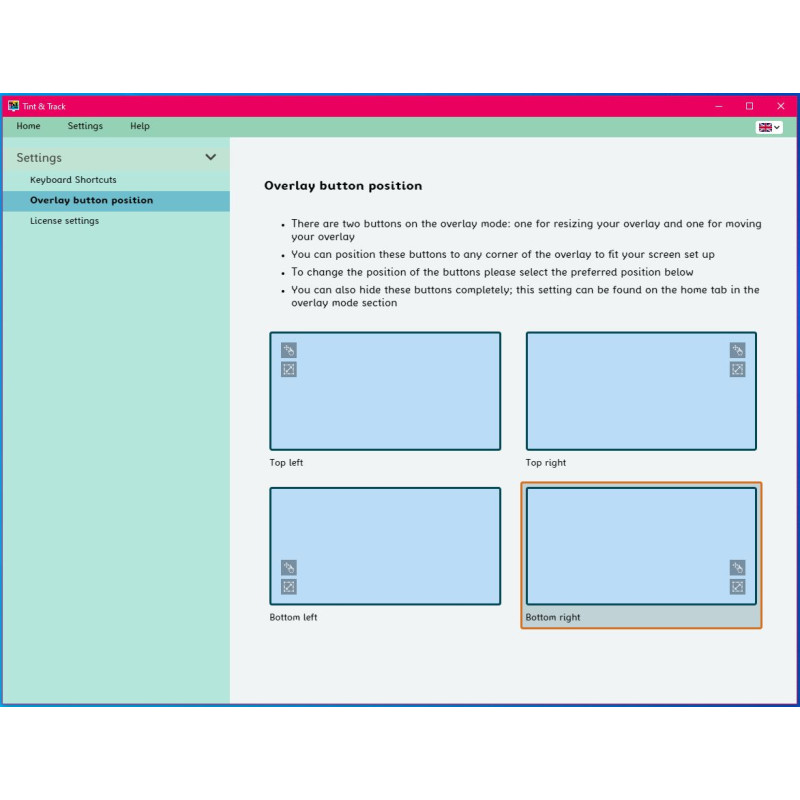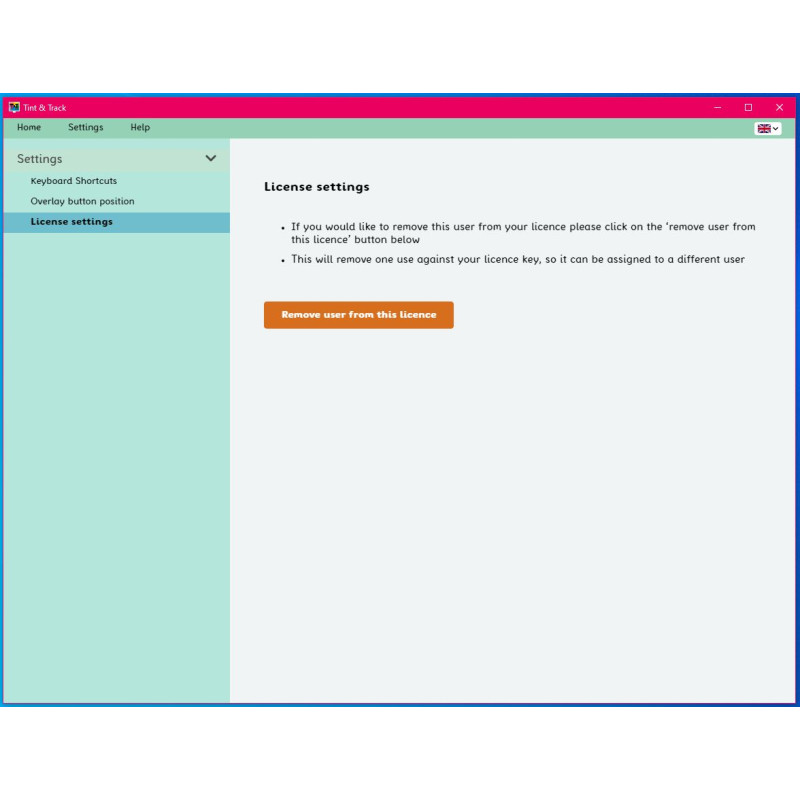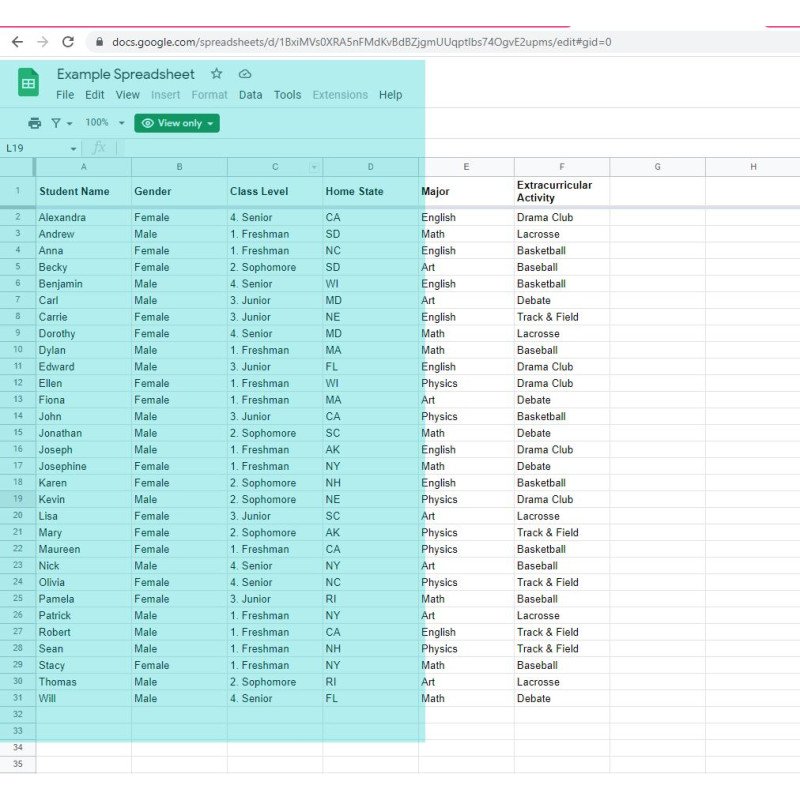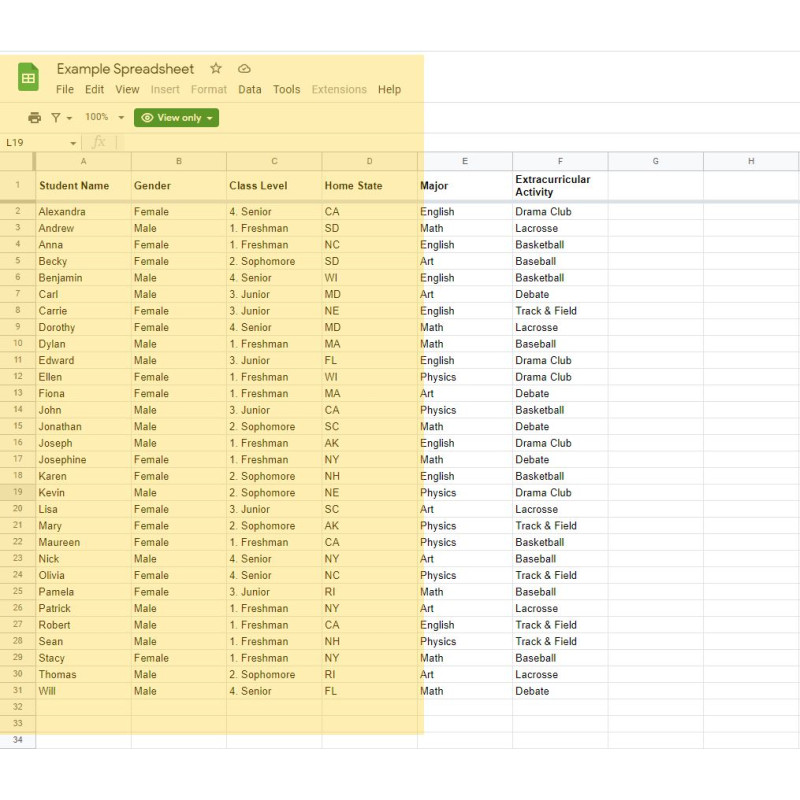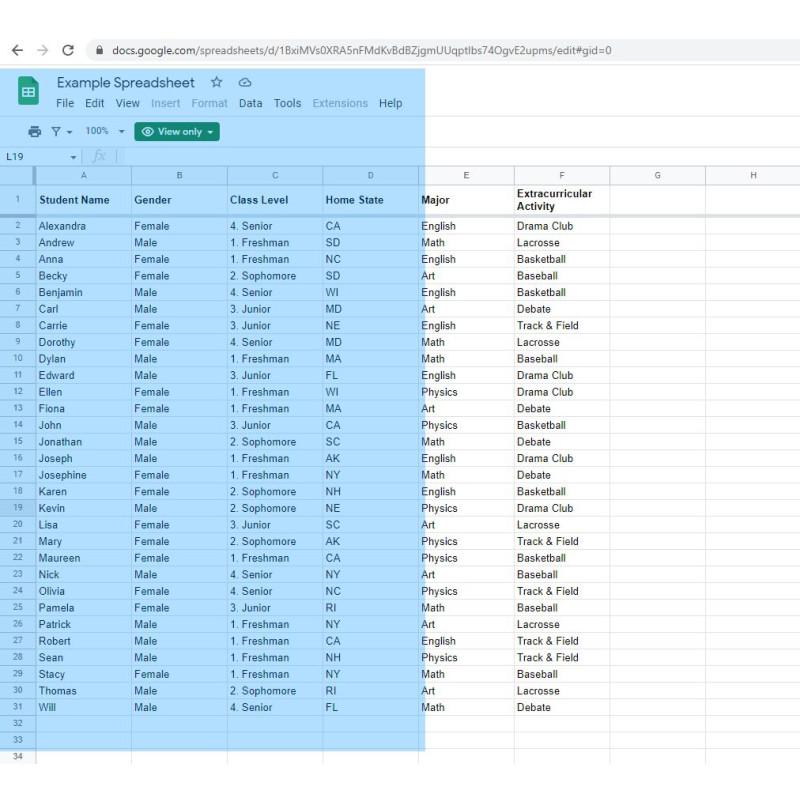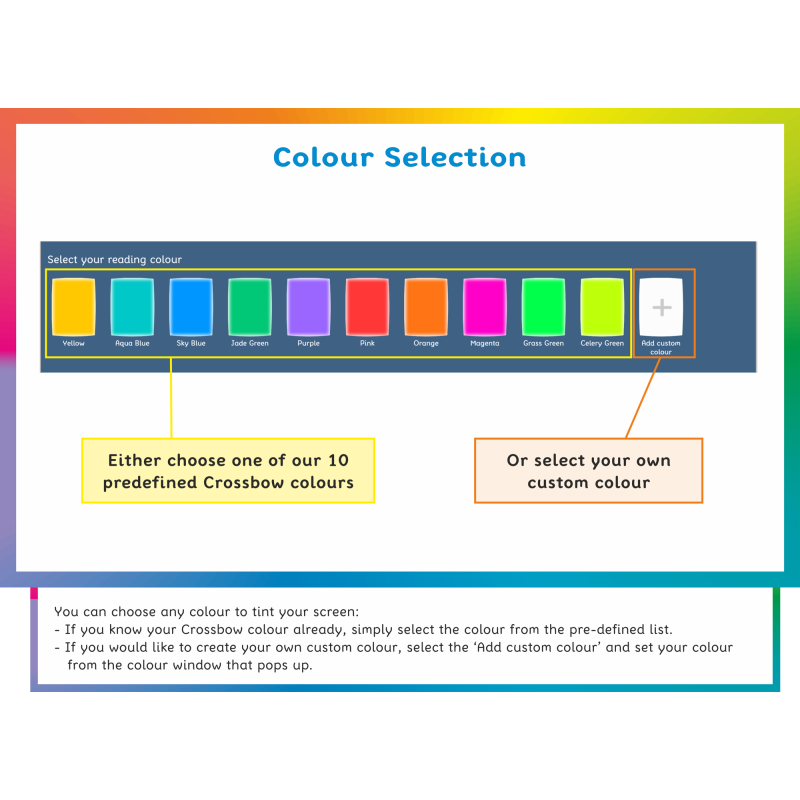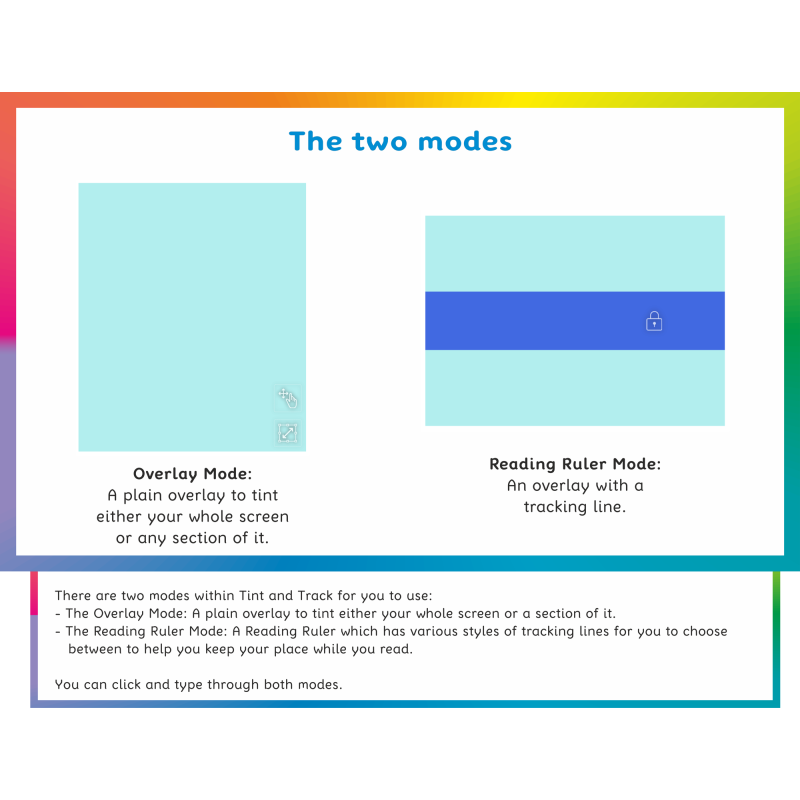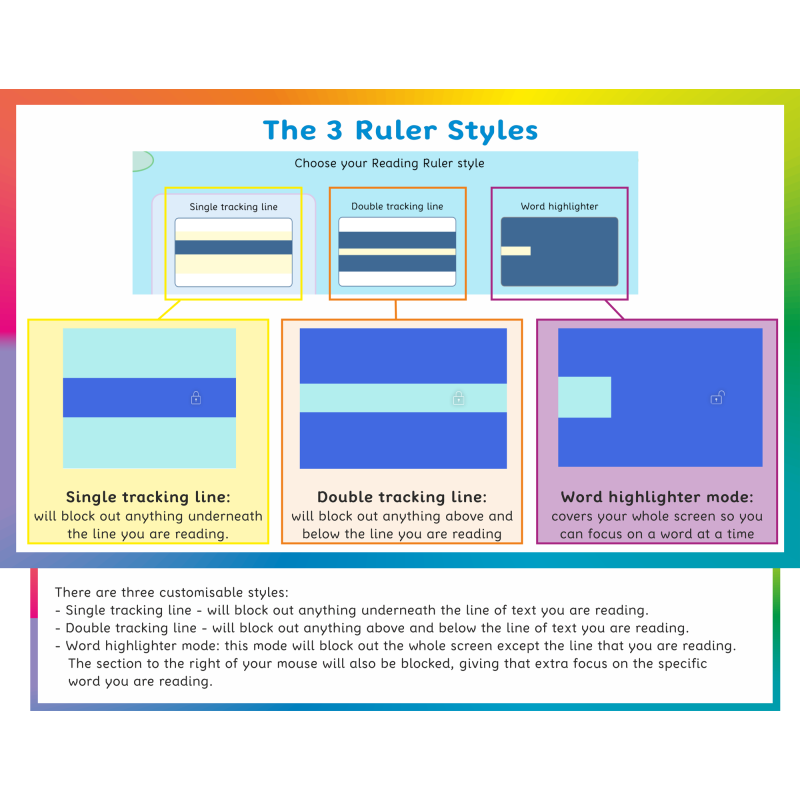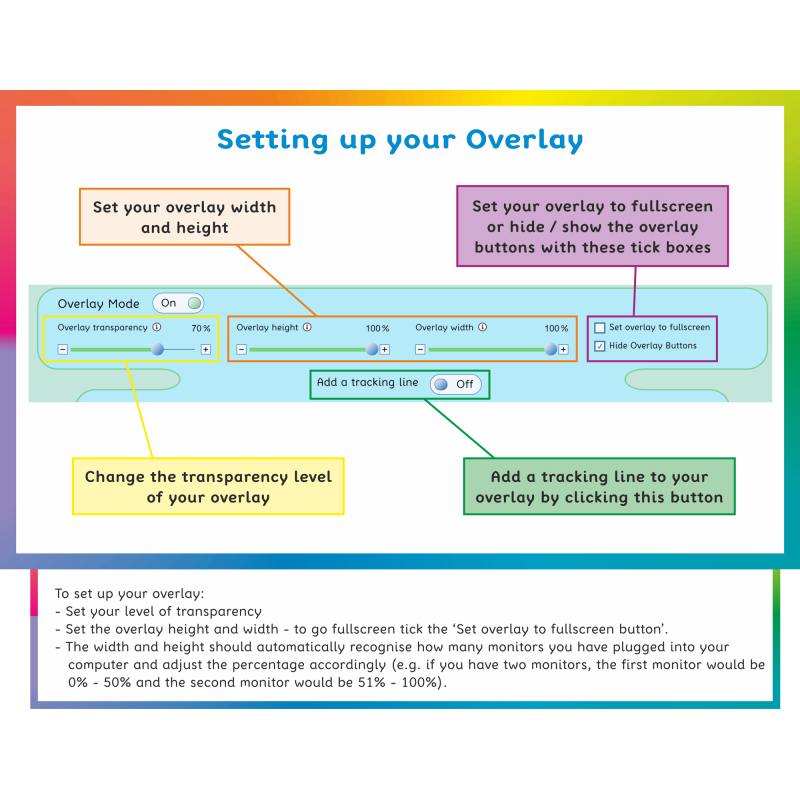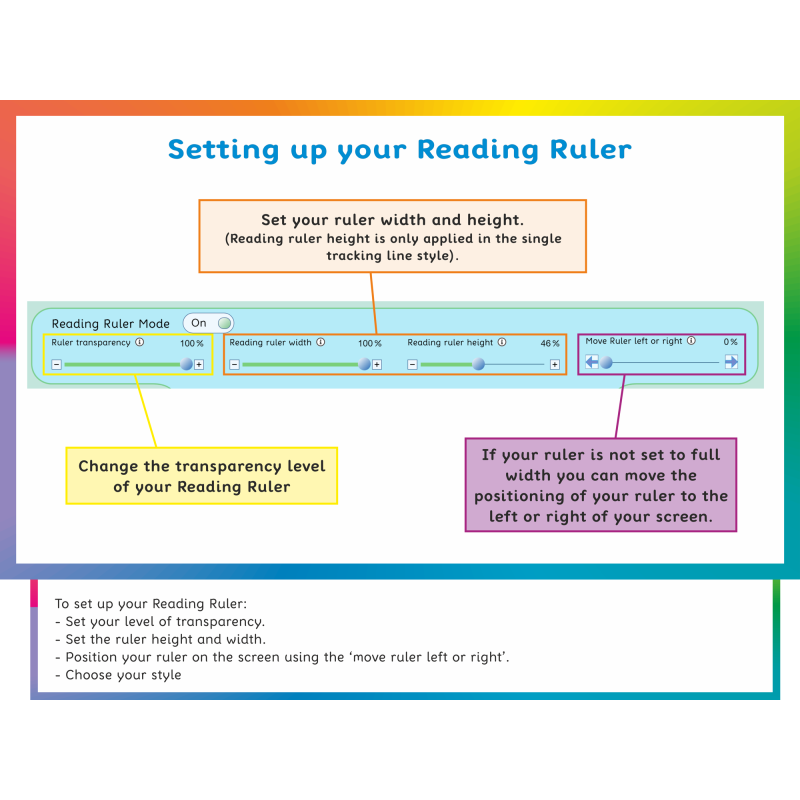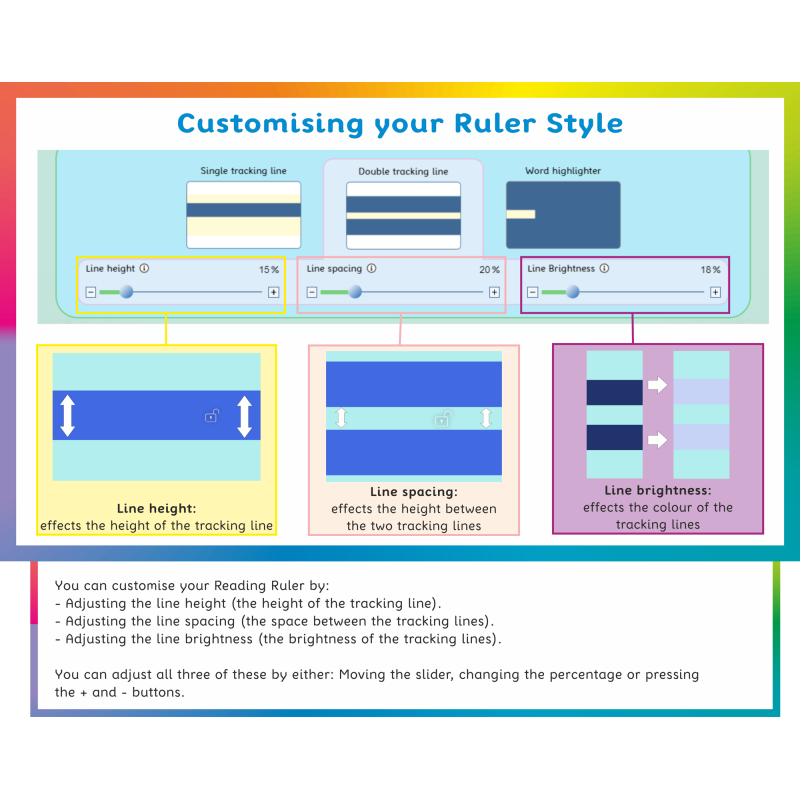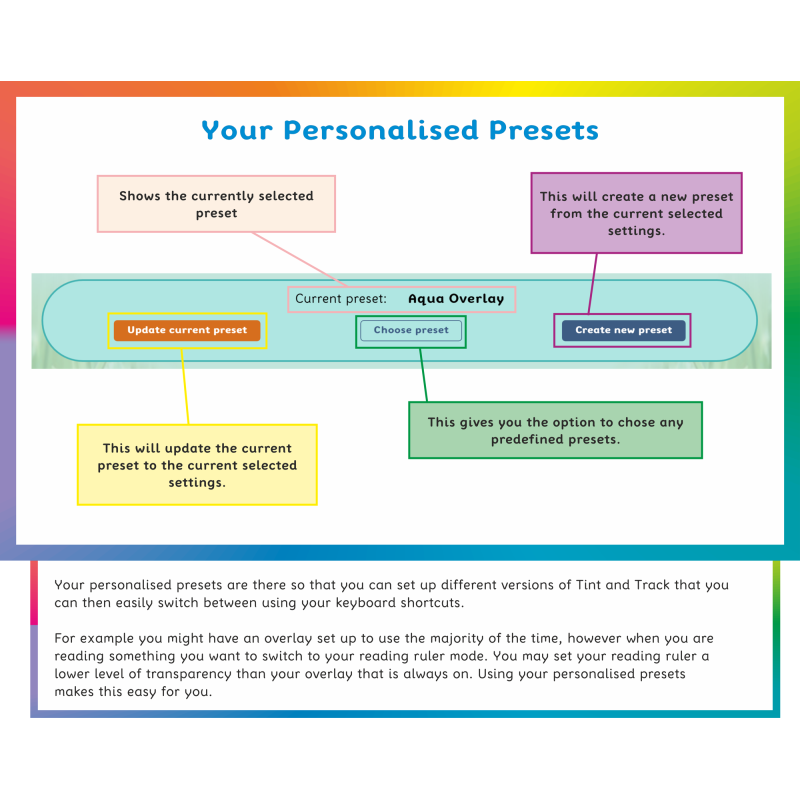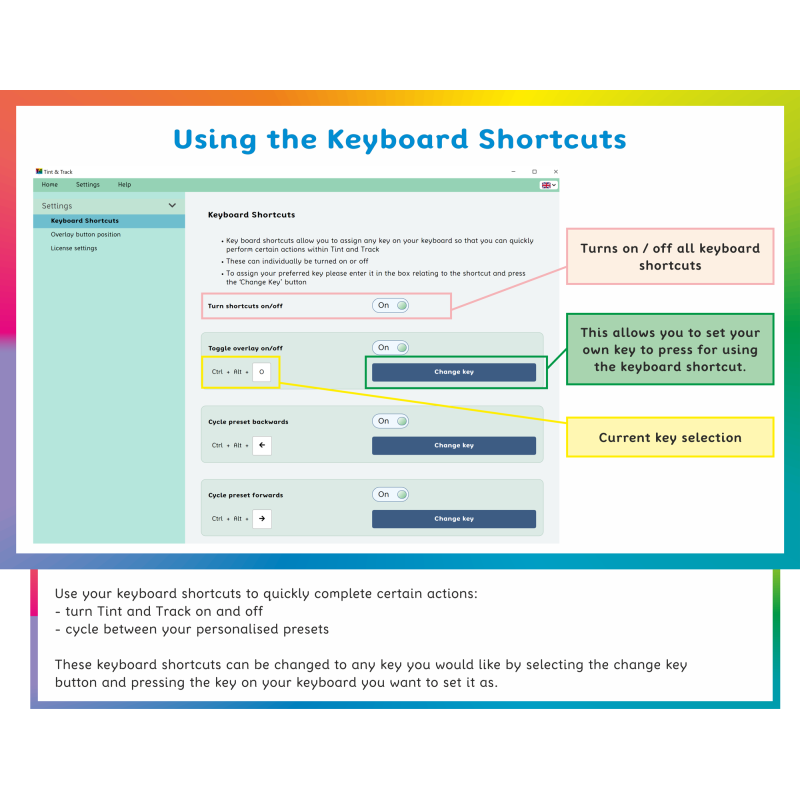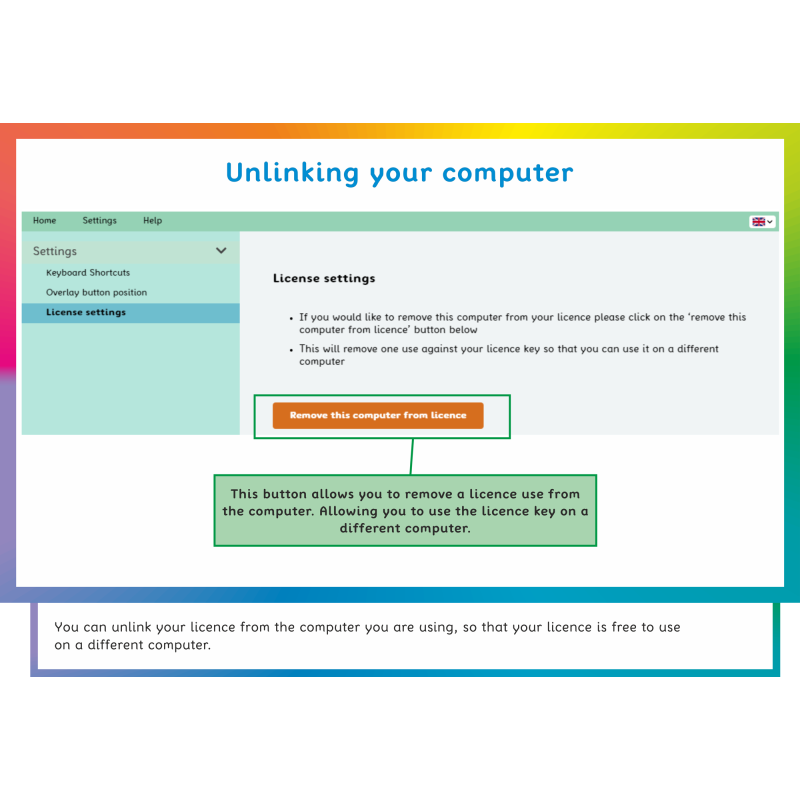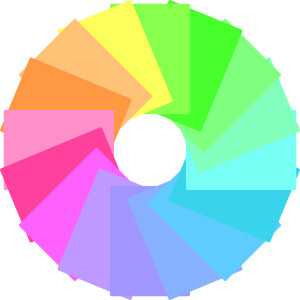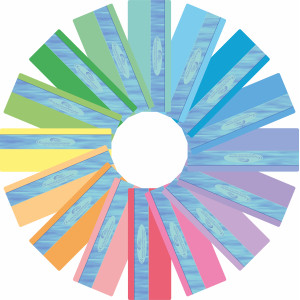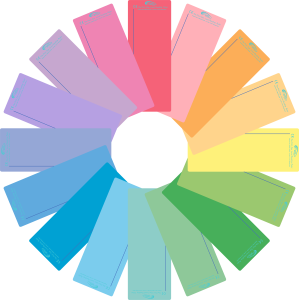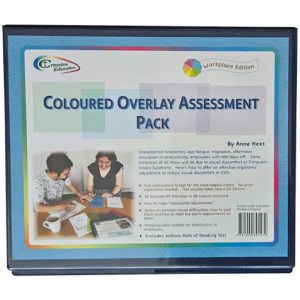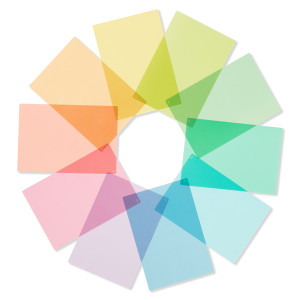Tint and Track - Virtual Overlay (V2)
From £0.00
- Product Code
- Select Option for Code
- Rating
Tint and Track is a powerful virtual overlay screen tinting software designed to reduce visual stress, improve screen readability, and aid individuals with dyslexia. The software allows users to customize the tint of their screens to reduce glare, improve contrast, and make text more readable. Ideal for students, professionals, and anyone who experiences difficulty focusing on digital screens, Tint and Track provides a simple and effective solution for enhancing screen use, whether for learning, work, or leisure. This software is particularly beneficial for those with dyslexia and other reading difficulties, as it supports better focus and reduces eye strain
Key Features Include:
- Crossbow's 10 colours pre-populated (matching the physical versions of the product) as well as a custom colour feature to create you own colour perfect for you.
- Overlay Mode, best for tinting a whole screen at a time.
- Reading Ruler Mode, best for helping you keep your place while you read.
- A variety of fully customisable tracking lines to help you keep your place while you read.
- Type and click through Overlay / Reading Ruler.
- Keyboard shortcuts to quickly perform actions with the software, e.g. turn your overlay on and off or cycle between the modes.
What will the software work over:
- Multiple monitors: it will recognise how many monitors are attached to your computer and adjust its settings accordingly.
- The top of any application running on your screen.
- A remote screen.
- A projector.
Overlay mode:
- Best for tinting a whole screen at a time.
- A plain overlay that can cover your whole screen or a section of it.
Reading ruler mode:
- Best for help keeping your place while you read.
- Has several different tracking line styles to suit your need.
- Is attached to your mouse so that it is easy to follow the line you are reading.
- Has a clever lock button which will detach the ruler from the mouse if you need to move your mouse around the screen, but the ruler keeps its place so you don't lose the position you were on.
- A useful mode for using and reading spread sheets.
A diagnostic tool for overlay colours:
The colour palette on the quickstart menu shows the Crossbow Colours used in the Visual Stress Range making it a quick diagnostic tool for assessing colour preferences for virtual overlay use.
Education Site Licenses Prices (per year):
Primary School £399
Secondary School £499
College £699
Please email sales@crossboweducation.co.uk to purchase and enquiry about site licenses.
System Requirements:
Disc Space Required: 250mb
Operating Systems: Windows ® PC's and tablets and Macintosh